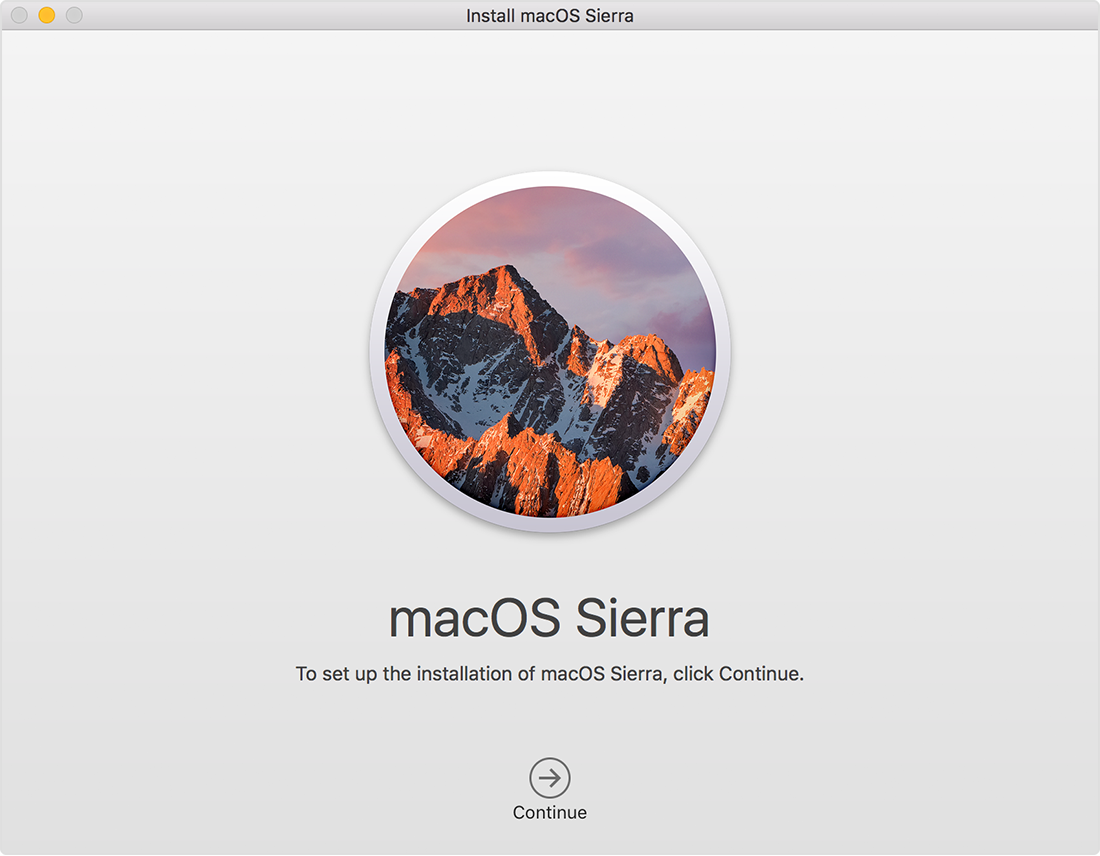Clik here to view.

- iMac (Late 2009 or newer)
- MacBook (Late 2009 or newer)
- MacBook Pro (Mid 2010 or newer)
- MacBook Air (Late 2010 or newer)
- Mac mini (Mid 2010 or newer)
- Mac Pro (Mid 2010 or newer)
- OS X El Capitan v10.11
- OS X Yosemite v10.10
- OS X Mavericks v10.9
- OS X Mountain Lion v10.8
- OS X Lion v10.7
Clik here to view.

Get Sierra from the App Store
Before upgrading, it’s a good idea to back up your Mac. Then follow these steps:
- Open the App Store app on your Mac.
- Search the App Store for macOS Sierra, or go directly to the macOS Sierra page.
- Click the Download button on the macOS Sierra page. A file named Install macOS Sierra downloads to your Applications folder.
- After download is complete, Install macOS Sierra opens automatically. (You can also open it from the Applications folder, Launchpad, or Spotlight.) Click Continue and follow the onscreen instructions.
Image may be NSFW.
Clik here to view.
Clik here to view.

Get Sierra as an automatic download
If you’re using OS X El Capitan v10.11.5 or later, macOS Sierra conveniently downloads in the background, making it even easier to upgrade your Mac. When the download has completed, you receive a notification indicating that Sierra is ready to be installed. Click Install to get started.
Image may be NSFW.
Clik here to view.
If you want to install Sierra later, just dismiss the notification. Install it at any time by opening the file named Install macOS Sierra from your Applications folder, Launchpad, or Spotlight. Or delete the installer by dragging it to the Trash. You can always get it again from the App Store.
Clik here to view.

Learn more
- During installation, your Mac might restart several times. It then performs some initial setup tasks in the background. While those tasks are underway, activities such as using Spotlight or Mail might not seem as fast as they were before.
- If you don’t want macOS Sierra to download automatically, deselect “Download newly available updates in the background” in App Store preferences.
- If your Mac doesn’t meet the Sierra requirements, you might be able to upgrade to El Capitan, the previous version of the Mac operating system.
- If you previously downloaded El Capitan, Yosemite, Mavericks, or another earlier version of OS X, you can download it again from the Purchased tab of the App Store.